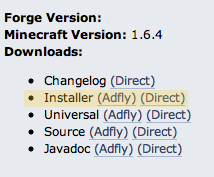Installation Help
How to install Forge, install OreSpawn, and how to make a Minecraft server with OreSpawn!
Here is some help with installing Forge and OreSpawn. You can use this new knowledge to install other Forge-based mods as well! In any event, once you locate your .minecraft directory, MAKE A BACKUP COPY BEFORE DOING ANYTHING ELSE. If you're having more problems or other problems after installation, please visit the Technical Help page.
If all else fails, SkyDaz has a one click installer you can try. Simply download it, and run it.
AtlanticCraft also makes a mod pack that includes OreSpawn called Crazy Craft that has a one click installer.
We do not guarantee that they have the latest version though. Good luck!
If all else fails, SkyDaz has a one click installer you can try. Simply download it, and run it.
AtlanticCraft also makes a mod pack that includes OreSpawn called Crazy Craft that has a one click installer.
We do not guarantee that they have the latest version though. Good luck!
|
WINDOWS
Above is a quick video on how easy it is to download and install Forge and any mods for Windows. If you prefer video, watch this. If you prefer text, directions are below.
|
MAC
Above is a quick video on how easy it is to download and install Forge and any mods for Mac. If you prefer video, watch this. If you prefer text, directions are below.
|
|
|
Installation of Forge
|
WINDOWS
The following information is correct to the best of our knowledge for version 1.6.2 and on...
1) Go to the Forge website below and choose the version specified on the Orespawn version's Download Page. Forge website: http://files.minecraftforge.net 2) Download the "Installer" from the forge page you've chosen. You can choose adfly or direct, both work. The best place to save it is your desktop. It should be a .jar file. 3) After it has downloaded, double click the icon to launch it. If there is no error message, continue to step 5.
4) If you receive an error message saying, "The directory is missing a launcher profile", just click Cancel for now. Next, click the Minecraft icon to load their launcher page. Simply log in! Close the game and double click Forge again to relaunch. Your error message should disappear. 5) Be sure to have "Install Client" selected from the options in the forge window. The MC directory shown should be the one you use, but if it isn't you will need to find your directory and select it in the forge window. Click Ok. 6) A pop up will appear and tell you it was successful. Click Ok. 7) Done! Launch Minecraft again and where is says Profile: "default", click the drop down and select "Forge". Then you can log in as normal and begin to play! note: you can now delete the Forge Installer from your desktop |
MAC
The following information is correct to the best of our knowledge for version 1.6.4...
1) Go to the Forge website below and choose the version specified on the Orespawn version's Download Page. Forge website: http://files.minecraftforge.net 2) Download the "Installer" from the forge page you've chosen. You can choose adfly or direct, both work. The best place to save it is your desktop. It should be a .jar file. 3) Open a new finder window. On the top bar click "go" then "go to folder". A pop up will appear in the finder window. Type in "~/Library/". Then click Go. Note: on Mountain Lion, you will need to hold option when you click go.
4) In the finder window select "Application Support" then "Minecraft". 5) BEFORE step 6, we encourage you to copy all these files and put them in a new file on your desktop so that you have a back up copy of everything! 6) Hold the command key and select the following files: options.txt resourcepacks folder saves folder servers.dat stats folder 7) Drag the above 5 files to your desktop for temporary storage. 8) Delete everything else in the Minecraft folder. Leave the finder window open and launch Minecraft. Log in when asked. It may take little while to load… Click Play! 9) When you reach the main screen, click quit game. Next, right click the Minecraft launcher and click quit. 10) Select the 5 files you previously dragged to your desktop and drag them back into the Minecraft folder that you left open. When asked, select "apply to all" and "Replace". 3) Next, double click the Forge Installer icon to launch it. 5) Be sure to have "Install Client" selected from the options in the forge window. The MC directory shown should be the one you use, but if it isn't you will need to find your directory and select it in the forge window. This directory MUST be the Minecraft folder in the Application Support folder. Click Ok. 6) A pop up will appear and tell you it was successful. Click Ok. 7) Done! Launch Minecraft again and where is says Profile: "default", click the drop down and select "Forge". Then you can log in as normal and begin to play! (If another window pops up, just click play) note: you can now delete the Forge Installer from your desktop EXTRA: When opening Forge, if you receive a message that says something like "Could not open file because it is from a un identified developer" do the following: Drag the forge file to your desktop. Right click it, and hit open. It should pop up with a message that says something to the effect of, "Are you sure you want to open this?". Click open, and you'll be asked to enter an admin username and password. After admin approval, it should open just fine. |
|
|
Installation of OreSpawn
|
WINDOWS
The following information is correct to the best of our knowledge…
1) Download the file from this site on the DOWNLOADS PAGE. Make sure you save it somewhere you can get to easily, like your desktop. Leave it zipped!!!! 2) There are two ways to do this next part… a) Open your start menu and type "%appdata%" into the search bar. A folder called "Roaming" will appear, open it. OR b) Open any folder. On the top address bar delete everything that is there and type "%appdata%". Press enter. You're now in the roaming folder. 3) You will see a folder called ".minecraft" at the top. Open it. 4) If you see a folder called "mods" simply drag the OreSpawn zip file from where you saved it and drop it into this mods folder. If you do not have a mods folder, create one and put the OreSpawn zip file in it. 5) Launch Minecraft and select the Forge profile, sign in normally. 6) There is now a mods tab on the homepage. If you click it, you will see the OreSpawn mod inside! 7) Enter the game normally by choosing single player. Create a new world. Play! |
MAC
The following information is correct to the best of our knowledge…
1) Download the file from this site on the DOWNLOADS PAGE. Make sure you save it somewhere you can get to easily, like your desktop. Leave it zipped!!!! 2) Open a new finder window. On the top bar click "go" then "go to folder". A pop up will appear in the finder window. Type in "~/Library/". Then click Go. Note: on Mountain Lion, you will need to hold option when you click go. 3) In the finder window select "Application Support" then "Minecraft". 4) If you see a folder called "mods" simply drag the OreSpawn zip file from where you saved it and drop it into this mods folder. If you do not have a mods folder, create one and put the OreSpawn zip file in it. 5) Launch Minecraft and select the Forge profile, sign in normally. 6) There is now a mods tab on the homepage. If you click it, you will see the OreSpawn mod inside! 7) Enter the game normally by choosing single player. Create a new world. Play! |
|
|
How to make a server with OreSpawn!
|
WINDOWS
The following information is correct to the best of our knowledge…
Coming soon 1) Be sure to install this mod and forge (like the directions above) to YOUR game and have any other players download it too. ALL players must have forge and OreSpawn installed. |
MAC
The following information is correct to the best of our knowledge…
Coming soon 1) Be sure to install this mod and forge (like the directions above) to YOUR game and have any other players download it too. ALL players must have forge and OreSpawn installed. |